Iiec Rise Session 1
WHAT IS A RED HAT?
Red Hat is a software company that combines open-source Linux operating system components with related programs into a distribution package that customers can order.
Red Hat Enterprise Linux is the world's leading enterprise Linux platform, now optimized for development. With new developer-centric features like container tools, advanced language support, and application streams, Red Hat Enterprise Linux 8 (RHEL) is the most developer-friendly Linux ever.
DIFFERENCE BETWEEN RED HAT 7 AND RED HAT 8?
Features | RHEL 8 | RHEL 7 |
Default File System | XFS | XFS |
Kernel Version | 4.18.0-x | 3.10.0-x |
Kernel Code Name | Ootpa | Maipo |
General Availability Date of First Major Release | 2019-05-07 (Kernel Version 4.18.0-80) | 2014-06-09 (Kernel Version 3.10.0-123) |
Standard/Default Repo Channels | Repo ID: rhel-8-for-x86_64-appstream-rpms | Repo ID: rhel-7-server-rpms |
Network Time Synchronization | Using only Chronyd. The ntp implemenation is not supported in RHEL8. | Using either ntp or chronyd. |
Maximum Supported File Size | The maximum supported size of an XFS file system has been increased from 500 TiB to 1024 TiB. | Max. (individual) file size = 500TiB |
Package/Software Management | Package management is done by DNF (YUMv4). | Yum being used and it is based on version 3.0.x |
Max. RAM Supported | 24 TB | 12 TB |
Change in default network packet filtering | The "nftables" is the default network packet filtering which has replaced earlier "iptables" framework. The firewalld daemon now uses nftables as its default backend. | The firewalld daemon uses iptables as its default backend. |
Default Database | The following database servers are available in RHEL8: | MariaDB is the default implementation of MySQL in Red Hat Enterprise Linux 7 |
Supported Hardware Architecture | The following architectures are supported: | - 64-bit AMD |
ISO Image Types Available for installation | RHEL 8 can be installed using the following types of ISO images: | In RHEL7, installation could be done using the following ISO images available: |
The Cockpit web console is available by default | Cockpit is now installed by default and available. This gets installed automatically on non-minimal mode and required ports gets enabled in firewall. | Not installed by default, need to install by enabling 'extras' & 'optional' repository channels. |
Virtual Machines Management | By default it is managed by cockpit. If required virt-manager could also be installed. | virt-manager would be available for virtual systems management based on KVM. |
Much improved RPM version | Red Hat Enterprise Linux 8 is distributed with RPM 4.14. RPM now validates the entire package contents before starting an installation. | Red Hat Enterprise Linux 7 is distributed with RPM 4.11. |
CUPS log | All types of CUPS logs are centrally-logged in the systemd journald daemon together with logs from other programs. To access the CUPS logs, use the 'journalctl -u cups' command. | CUPS logs are stored under /var/log/cups directory. |
The nobody user replaces nfsnobody | The 'nobody' & 'nfsnobody' user and groups are merged into 'nobody' ID (65534). | In Red Hat Enterprise Linux 7, there was: |
Different Version Control Systems available | RHEL 8 provides the following version control systems: | Red Hat Enterprise Linux 7 is distributed with three of the most popular open-source revision control systems: Git, SVN, and CVS. |
New version of Programming Languages | - Python 3 | - Python 2 ( 2.7.X) |
Changes in Container technology | Docker is not included in RHEL 8.0. For working with containers, need to use podman, buildah, skopeo, and runc tools. | Docker and Docker Registry were released as part of the Extras channel in Red Hat Enterprise Linux 7. |
Development Tools Supported | RHEL 8 provides OpenJDK 11, OpenJDK 8, IcedTea-Web, and various Java tools, such as Ant, Maven, or Scala. | In RHEL7, OpenJDK8 was used as the default Java Development Kit (JDK) and Java 8 as the default Java version. |
Changes in NFS | The NFS configuration file is "/etc/nfs.conf". | The default NFS configuration file is '/etc/sysconfig/nfs'. |
|
| |
|
| "deadline" is the default IO scheduler. |
HOW TO INSTALL A RED HAT?
Select Install Red Hat Enterprise Linux in the boot menu and press Enter.
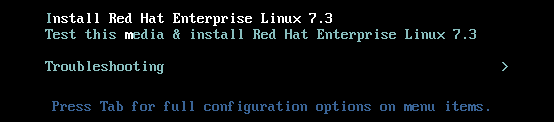
After Anaconda, the Red Hat Enterprise Linux installer, started, select your language and region, and click Continue.
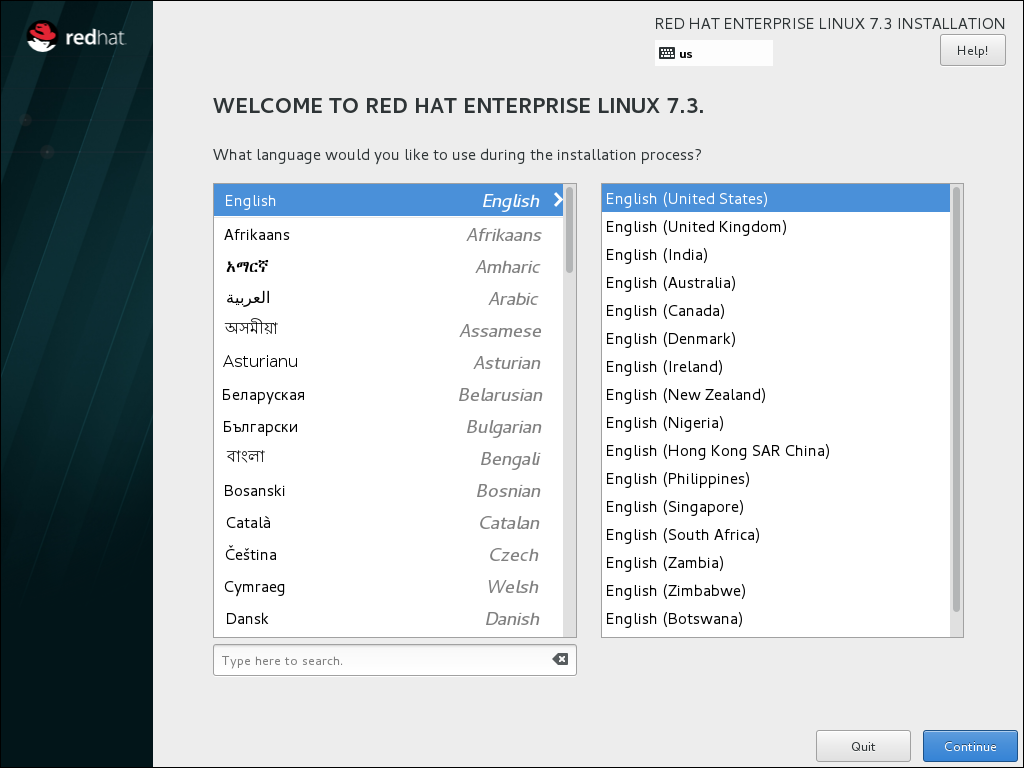
The Installation Summary is the central screen to set configuration options:
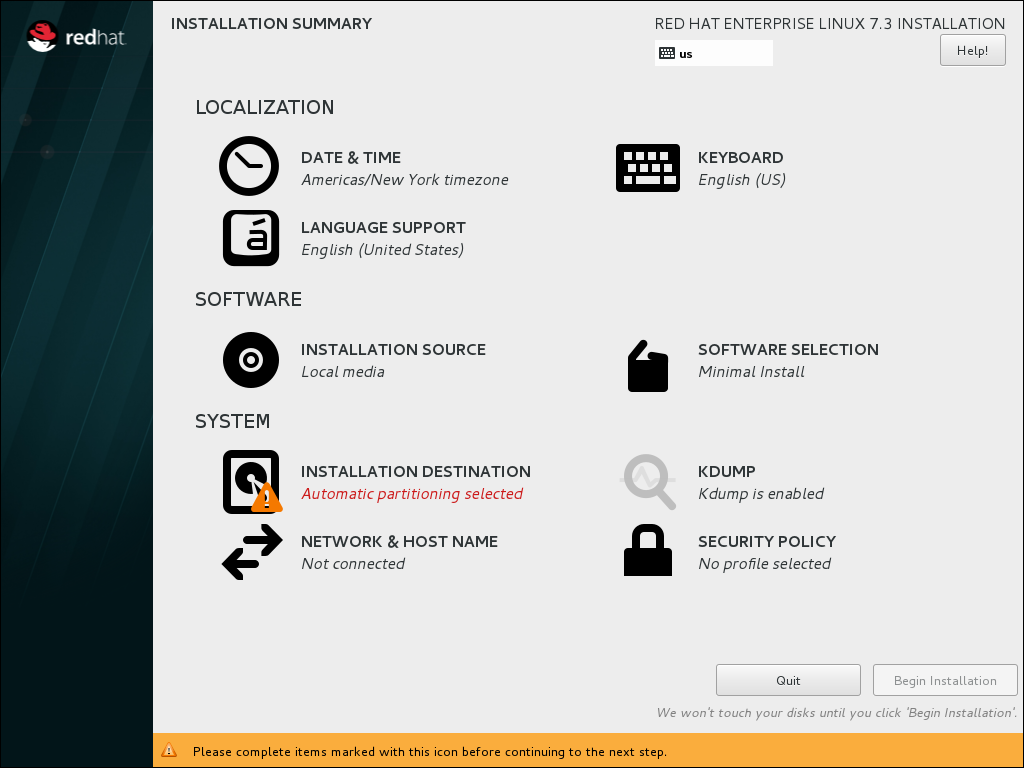
You can display and modify the individual options in any order. If a configuration option was automatically configured correctly, no further action is required. However, if items are marked with an exclamation point icon, you must complete the configuration for these items before you can begin the installation.
Note
Nothing will be written to the disk until you click the Begin Installation button.
Select Date & Time:
Set your region and the nearest city in your time zone.
Click Done to return to the Installation Summary.
Select Keyboard Layout:
Use the + and - buttons to add and remove keyboard layouts.
If you enable multiple keyboard layouts, move your preferred layout to the top of the list using the ↑ button to set it as default.
Click Done to return to the Installation Summary.
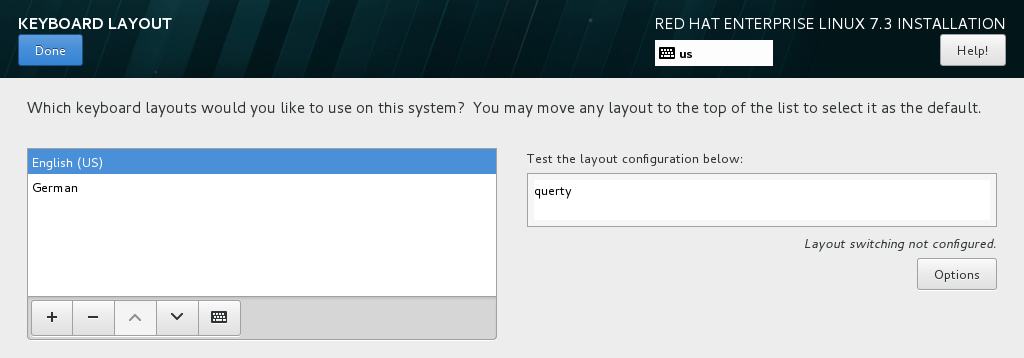
Select Installation Destination:
Select the target disk. A check mark is displayed next to the selected target.
The selected disk is partitioned automatically.
Click Done to return to the Installation Summary.
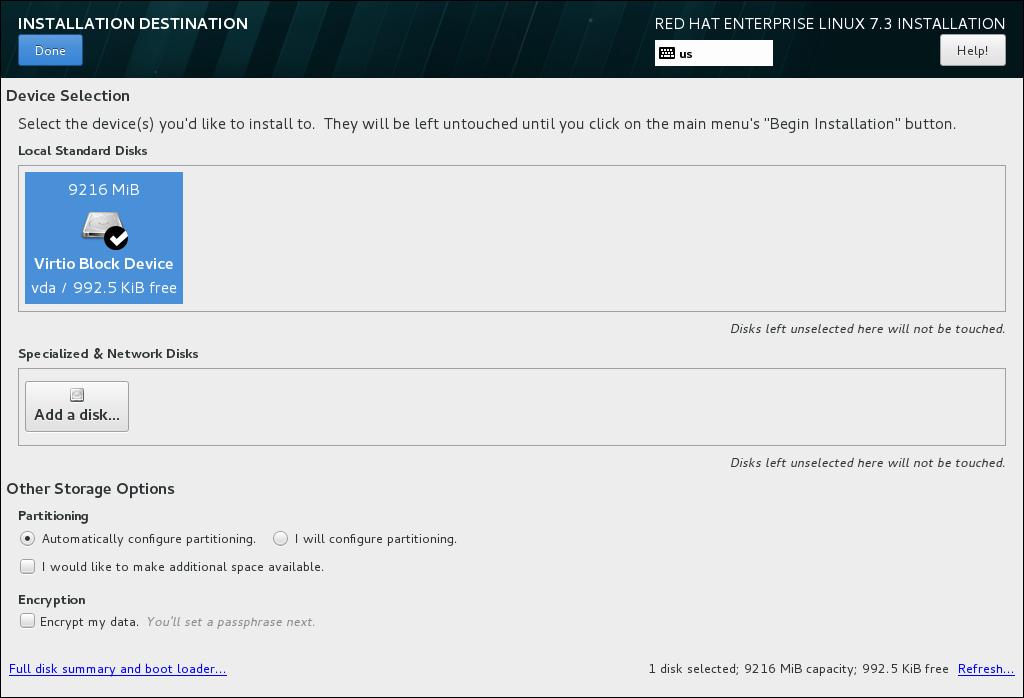
Select Network and Hostname:
Click the Ethernet sliding switch in the top right corner to enable the network configuration.
Optional, select the device and click Configure to update the network interface configuration.
Click Done to return to the Installation Summary.
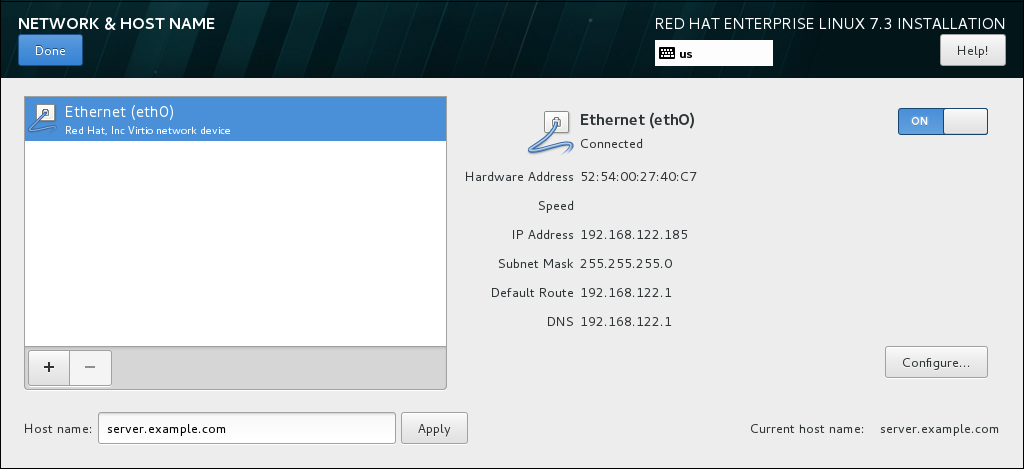
Note
Anaconda applies the network settings immediately. They are used during the setup and after the installation.
On the Installation Summary screen, click Begin Installation.
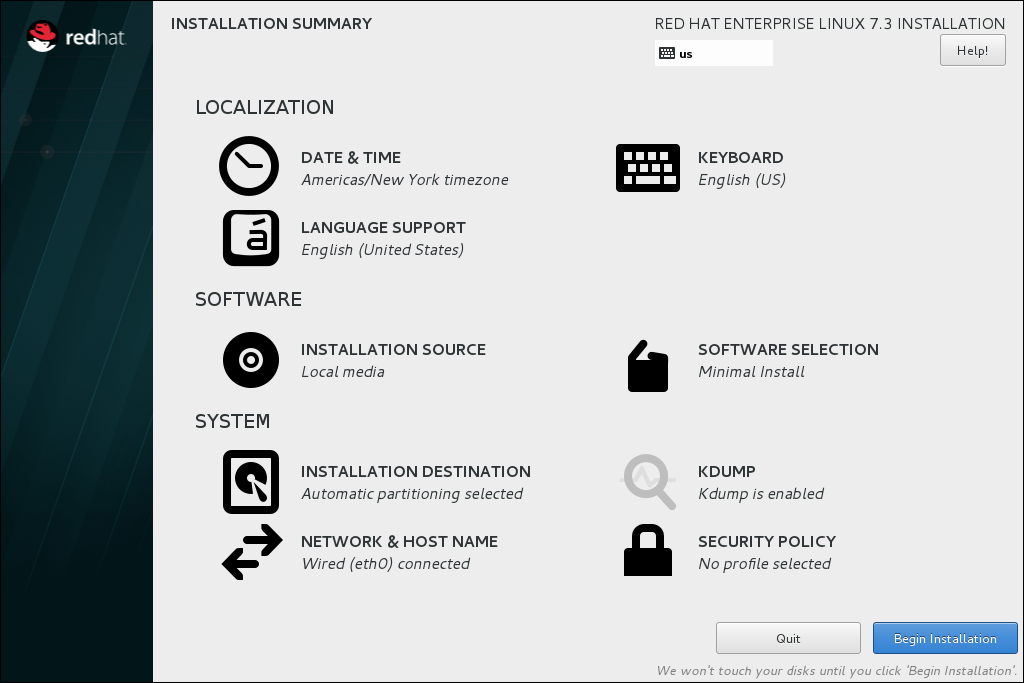
The installation starts and the Configuration screen is displayed:
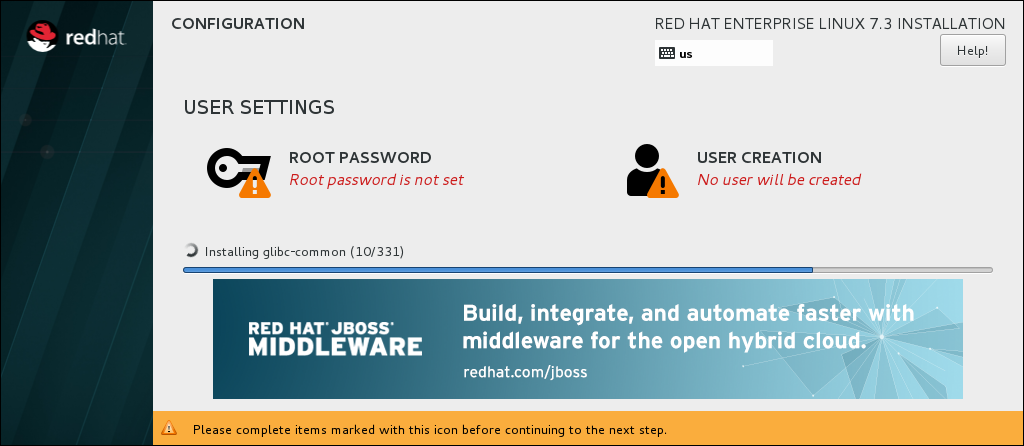
During the installation:
Select Root Password:
Enter the password for the
rootuser and confirm it.Click Done to return to the Configuration screen.
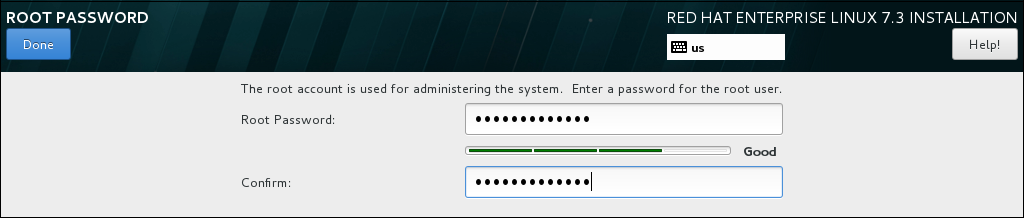
Select User Creation:
Enter the user's full name.
Optionally, update the automatically generated user name.
Set the password and confirm it.
Optionally, check the Make this user administrator check box. This will add the user to the
wheelgroup and allow this account to usesudowithout any further configuration.Click Done to return to the Configuration screen.
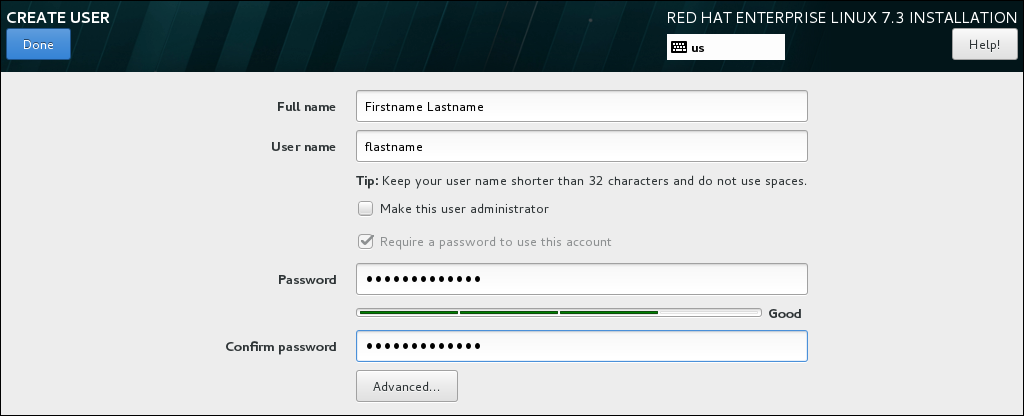
- Wait until the installation completes and click Reboot.
After the installed system has been started:
If you installed the server using the Server with GUI base environment, the Initial Setup application is started automatically:
Accept the license agreement.
Register the system.
For details, see Chapter 30, Initial Setup.
If you selected any other base environment during the installation:
Log into the system as the
rootuser.Register the system and automatically attach a subscription.
DIFFERENCE BETWEEN GUI OR CLI?What is GUI?
GUI stands for Graphical User Interface. GUI-based operating systems are very easy to use because they use graphical elements to establish the communication channel between the user and machine, however, GUI consumes more memory and provides low precision. The speed of GUI is slower as compared to CLI. The operating system of GUI requires a mouse and a keyboard for the operation.
We can easily change the appearance of a GUI-based screen. In GUI, the information is shown to the user in different forms like text, videos, images, and so on. GUI uses various types of pointing devices to select and choose items displayed on the screen. Another advantage of GUI is that one can easily avoid spelling mistakes and typing errors that is very common if one types a command on the screen.
What is CLI?
CLI stands for Command Line Interface. The operating systems that use CLI are difficult to use because they receive input through a command prompt in the form of text strings. Therefore, in case of CLI operating systems, the information is presented to the user in the form of plain text and files. However, CLI consumes less memory and provides high precision. Also, CLI is quick in response as compared to GUI.
The operating system of CLI requires a keyboard only, and it does not use any pointing device. The appearance of CLI screen cannot be changed because it does not have menus and graphics. Being a textbased screen, it is prone to spelling mistakes and typing errors.
BASIC COMMAND FOR RED HAT?
Application and process management:
which
- yum
Console and output management, working with data sent to stdout or displayed in a terminal window:
cat
clear
echo
top
Creating and exporting environment variables:
env
export
printenv
source
Working with files and directories:
cd
cp
find
grep
ls
mkdir
more
mv
pwd
rm
tar
Accessing command-line help documentation:
- man
Working with networks on and from a Linux computer:
curl
ip
netstat
ssh
wget
Process management:
&&
kill
ps
System control:
poweroff
- restart
User management:
- whoami.
COOKIES:
A cookie is a small file of letters and numbers that we store on your browser or the hard drive of your computer. Unless you have adjusted your browser setting so that it will refuse cookies, our system will issue cookies as soon as you visit the Sites.
Where are cookies stored in Linux?
cookies are normally stored in the directory of your browser e.g. /home/you/. Netscape deleting cookies really isn't going to free up any space at all though.
What are cookies used for?
Cookies are small pieces of text sent to your browser by a website you visit. They help that website remember information about your visit, which can both make it easier to visit the site again and make the site more useful to you.
DIFFERENCE BETWEEN USER AND CREATOR:
USER:
A user is a person who utilizes a computer or network service.
A user often has a user account and is identified to the system by a username (or user name). Other terms for username include login name, screenname (or screen name), account name, nickname (or nick) and handle, which is derived from the identical citizens band radio term.
a user is any individual who is not involved with supporting or developing a computer or service. For example, you are the end-user of the computer you are using when you call technical support for help.
creator:
A person who invents, produces, or makes things is called a creator. a professional who is responsible for designing and building computer programs. Some may build underlying operating systems, while others may focus only on developing new mobile and desktop applications. They also develop computer games and other digital architecture.